⚙️ Settings
The settings section of the software is quite diverse and will continue to update with more personalized options as features expand.
Function Explanation
The settings are mainly divided into four sections: File Path, Internationalization & Personalization, Message Notification, and Other. Below is a brief explanation of the main settings:
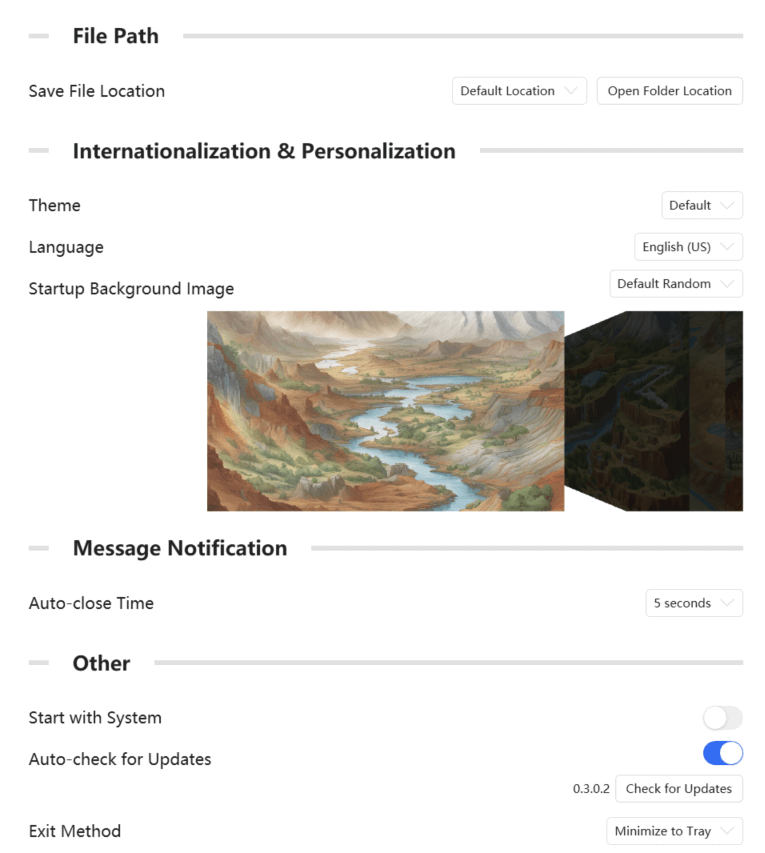
📁 File Path
- Save File Location: Set the default file save location. This path will be used when saving exported drawing images or exporting geological thermometer-related calculations to the default save folder. Of course, you can also manually specify a different path when saving after you set this.
🌍 Internationalization & Personalization
- Theme: The software's interface theme, featuring light and dark modes.
- Language: Currently supports English (US) and Simplified Chinese.
- Startup Background Image: The background image displayed when the software starts.
info
Regarding the Theme feature, since we are in the early stages of development, the dark mode has some UI compatibility issues, and this mode will be hidden in the official version.
For language support, if you'd like to help with localized support for your country, we sincerely welcome your contributions to translation!
More styles for the startup image will be added in future updates.
🗨️ Message Notification
- Auto-close Time: The duration after which message notification pop-ups automatically close during software operations. Please note that error and warning messages need to be manually closed.
⚙️ Other
- Start with System: The software will automatically launch with system startup.
- Auto-check for Updates: The software will automatically check for updates upon startup; however, due to server issues, this feature has been temporarily disabled and will be reinstated in future versions.
- Exit Method: The software can exit in two ways: direct exit or minimize to the system tray. If you choose to minimize to the tray, you can exit the software by right-clicking the tray icon and selecting exit.